Managing Templates
Templates are accessible from the configuration screens of Jira Apps.
Guide to manage your issue templates
Navigate to the Apps section
- In your Jira instance, click on the Apps icon in the top navigation bar.
- From the dropdown menu, select Manage your apps.
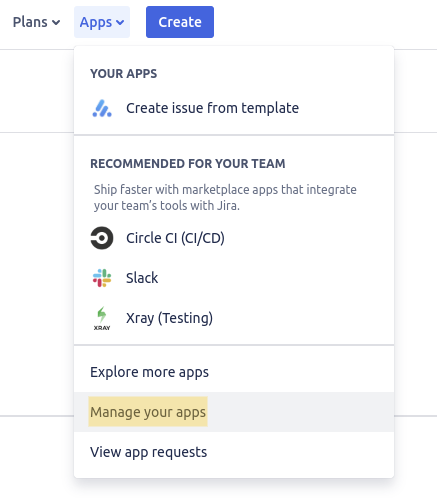
Find Issue Templates for Jira Cloud
- Locate Issue Templates for Jira Cloud in the list of installed apps.
- Click on Configure Templates

- Locate the issue you would like to update and click on its key.
- The Jira issue screen will load
- On the right side of the screen, click on the three-dots icon. From the drop-down menu, select Edit current template.
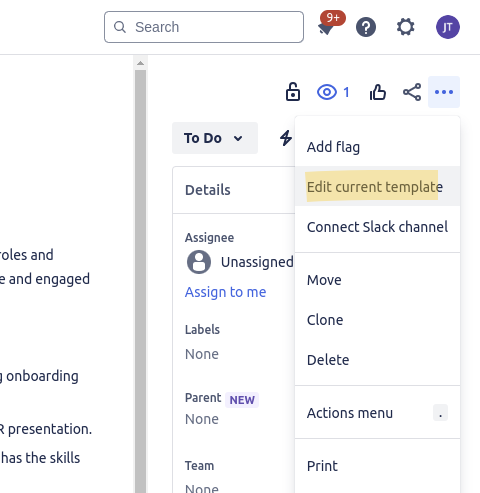
- Done!
Don't see the app in the menu?
Managing Templates
Navigate to the Apps section
- In your Jira instance, click on the Apps icon in the top navigation bar.
- From the dropdown menu, select Manage your apps.
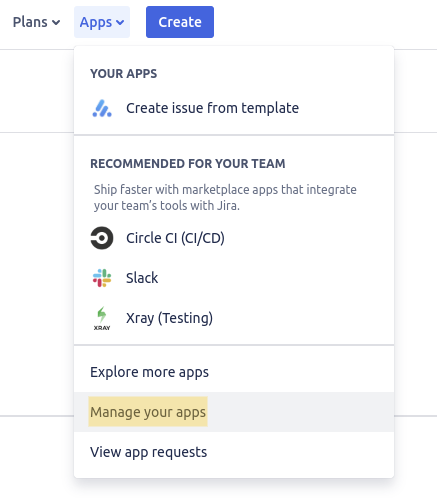
Find Issue Templates for Jira Cloud
- Locate Issue Templates for Jira Cloud in the list of installed apps.
- Click on Configure Templates

- Locate the issue you would like to update and click on its key.
- The Jira issue screen will load
- On the right side of the screen, click on the three-dots icon. From the drop-down menu, select Edit current template.
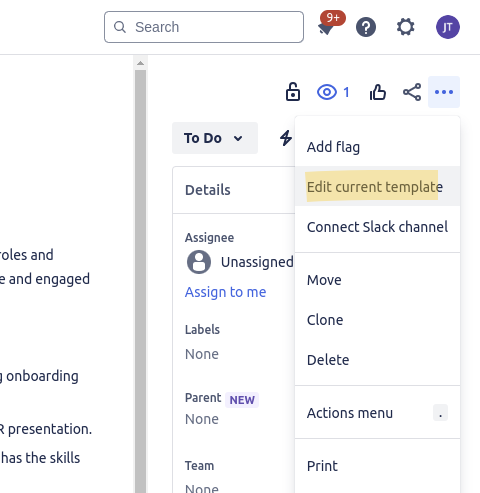
- Done!
What if you could use templates in your daily Jira workflows?
We provide an easy-to-use Atlassian Jira extension that simplifies template creation and daily use.

30-day free trial, free up to 10 users

Smoothly integrated within Jira Cloud

