Integrating with Automation
Webhook for Automation in Issue Templates for Jira Cloud
With this feature, you can trigger issue creation from a template programmatically through a webhook, allowing for seamless integration with your Jira automation workflows.
Step 1: Enable API Integration
To start using webhooks, you need to enable the API of Issue Templates for Jira Cloud
- Navigate to Apps > Manage my apps.
- On the left side of the screen, locate Issue Templates for Jira Cloud.
- Click on the Integrations menu item.
- Open the API tab.
- Toggle Enable API to ON.

Once enabled, you will be presented with your own API URL. This URL will be used in the automation settings.
Additionally, on this screen, you’ll find the Payload Builder. This section helps generate the payload JSON structure that will be used later in your Automation rule.
Step 2: Create a new Automation Rule
Now that the API is enabled, create an automation rule in Jira:
- Navigate to Automation Rules in your Jira instance.
- Select Create Rule and choose a trigger (e.g., issue creation, status change, etc.).
- Add a new action: Send web request.
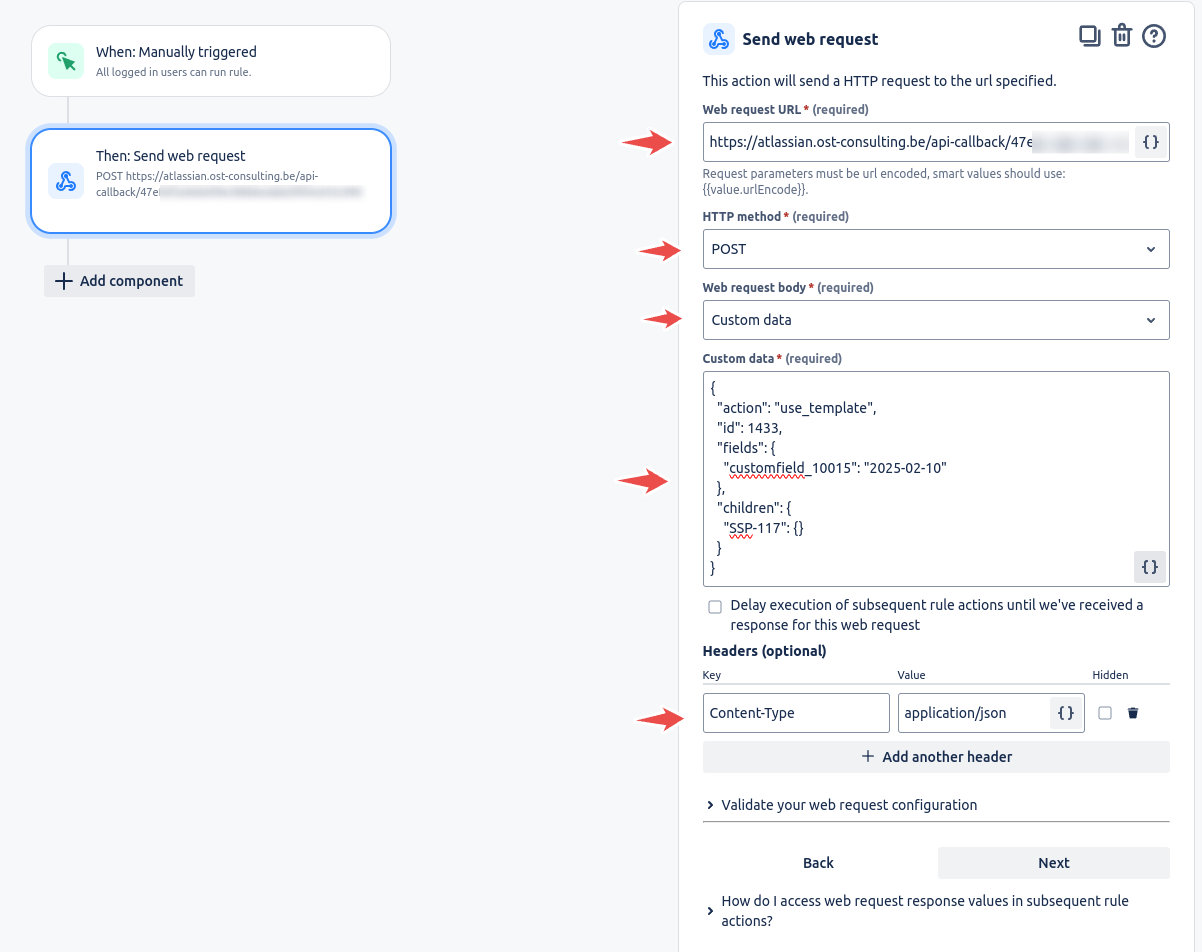
Webhook Configuration
- Web request URL: Copy and paste your private API URL.
- HTTP Method:
POST - Web request body: Select Custom data.
- Custom data: Copy/paste the JSON generated from the Payload Builder.
- Headers: Ensure you add the following header:
Content-Type: application/json
🚨 Important Note: Make sure to set the Content-Type header correctly to application/json to avoid request failures.
Step 3: Save and Test Your Webhook
- Save the automation rule.
- Test the webhook by triggering the automation rule.
- Verify that an issue is created in Jira using the template data.
Your webhook for automation is now set up! If you have any questions or need assistance, feel free to reach out to our support team. 🚀
Bonus: Schedule issue creation with Automation
- Select Create Rule to set up a new automation
- Click Add Trigger and select Scheduled.
- Set up the frequency for when you want the issue to be created (e.g., daily, weekly, specific date/time)

Then, add the Web Request trigger as described above and you're ready!
We provide an easy-to-use Atlassian Jira extension that simplifies template creation and daily use.



