Handling Permissions
Secure your templates: Manage permissions for optimal control and efficiency
Defining access to your templates
This page will walk you through the steps to manage and configure permissions, ensuring that only authorized users can create and manage templates within your Jira instance.
Why manage permissions?
Managing permissions is crucial for maintaining control over who can create, use, and modify issue templates. This ensures that your templates remain consistent, accurate, and secure, preventing unauthorized changes that could disrupt your workflows.
Steps to configure permissions
Navigate to the Apps section
- In your Jira instance, click on the Apps icon in the top navigation bar.
- From the dropdown menu, select Manage your apps.
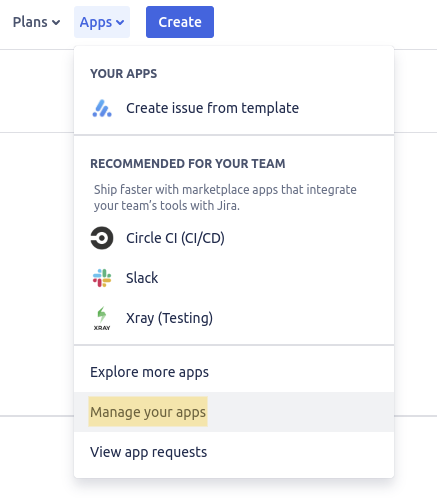
Find Issue Templates for Jira Cloud
- Locate Issue Templates for Jira Cloud in the list of installed apps.
- Click on Permissions to open the configuration settings for the app.
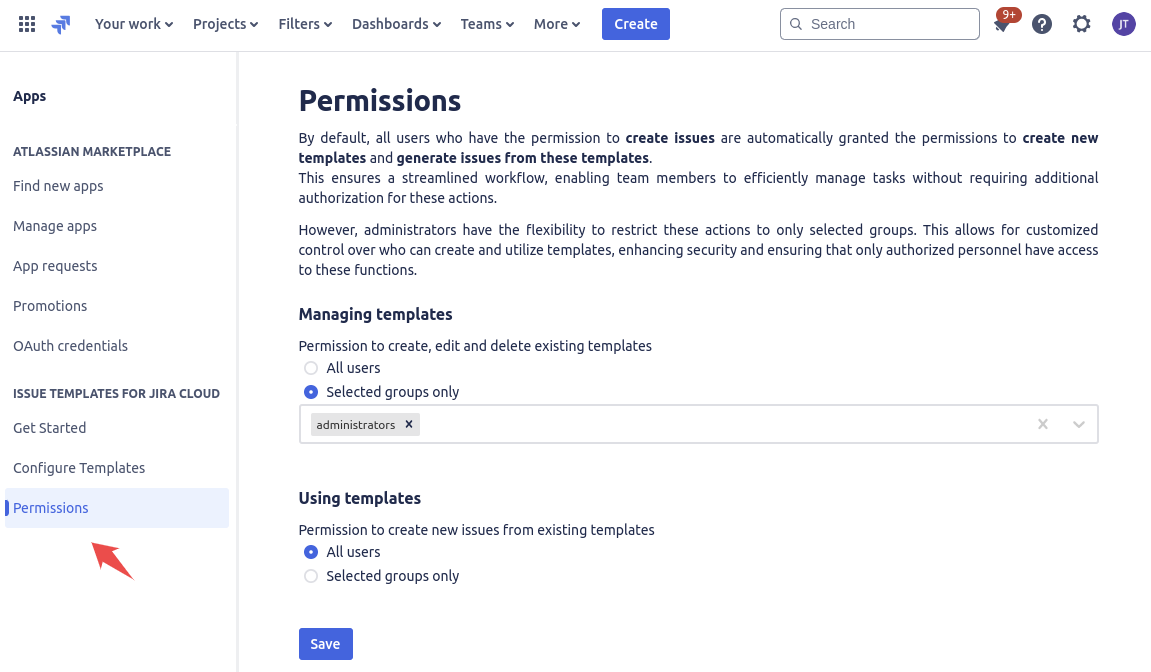
Setting up permissions
You can manage permissions for two roles:
- Managing templates: Creating, editing, and removing templates.
- Using templates: Creating issues from templates.
By default, all users are granted both roles. You can restrict these roles to selected groups.
Best practices for managing permissions
Limit management access
- Restrict the ability to manage templates to a small group of trusted users or administrators. This helps maintain control over the quality and consistency of your templates.
Regularly review permissions
- Periodically review and update the permissions to ensure that they align with any changes in team structure or project requirements.
Document permission policies
- Clearly document your permission policies and communicate them to your team. This ensures that everyone understands who has access to what and why.
Don't see the app in the menu?
Handling Permissions
This page will walk you through the steps to manage and configure permissions, ensuring that only authorized users can create and manage templates within your Jira instance.
Why manage permissions?
Managing permissions is crucial for maintaining control over who can create, use, and modify issue templates. This ensures that your templates remain consistent, accurate, and secure, preventing unauthorized changes that could disrupt your workflows.
Steps to configure permissions
Navigate to the Apps section
- In your Jira instance, click on the Apps icon in the top navigation bar.
- From the dropdown menu, select Manage your apps.
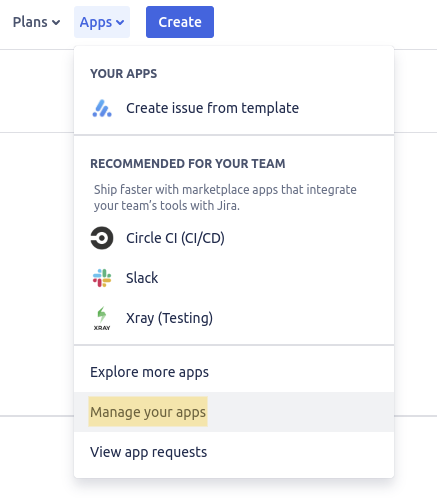
Find Issue Templates for Jira Cloud
- Locate Issue Templates for Jira Cloud in the list of installed apps.
- Click on Permissions to open the configuration settings for the app.
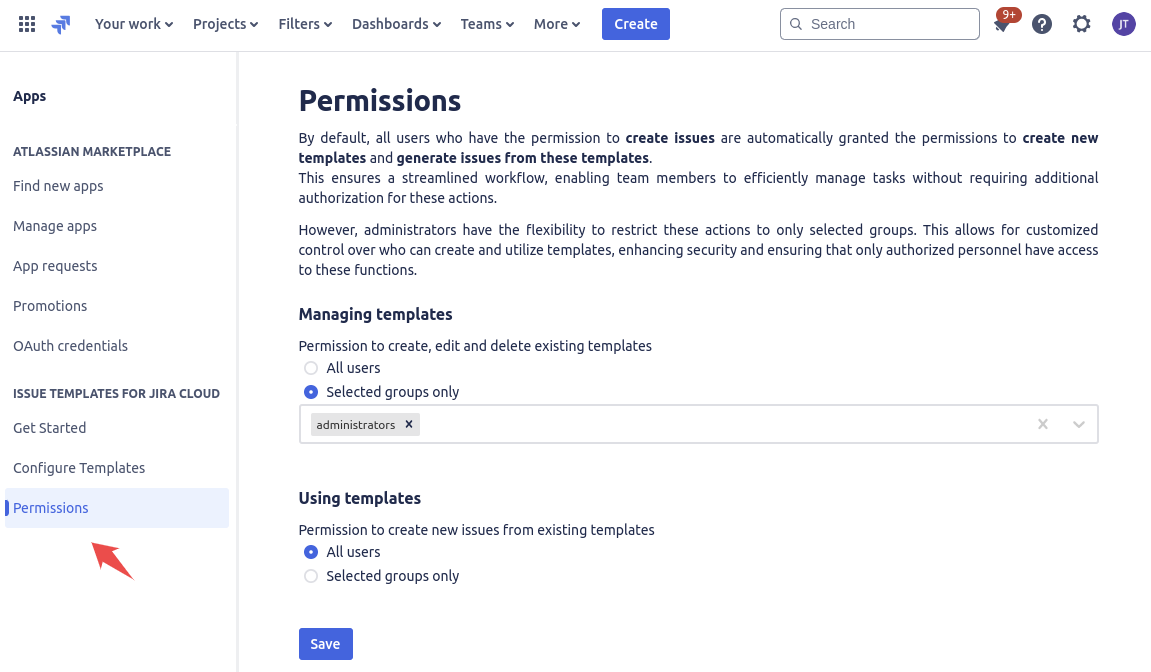
Setting up permissions
You can manage permissions for two roles:
- Managing templates: Creating, editing, and removing templates.
- Using templates: Creating issues from templates.
By default, all users are granted both roles. You can restrict these roles to selected groups.
Best practices for managing permissions
Limit management access
- Restrict the ability to manage templates to a small group of trusted users or administrators. This helps maintain control over the quality and consistency of your templates.
Regularly review permissions
- Periodically review and update the permissions to ensure that they align with any changes in team structure or project requirements.
Document permission policies
- Clearly document your permission policies and communicate them to your team. This ensures that everyone understands who has access to what and why.
We provide an easy-to-use Atlassian Jira extension that simplifies template creation and daily use.



