Issue Security
Using Issue Security to Protect Templates
Protecting templates
Issue Security in Jira allows you to control who can view and interact with specific issues, including templates. By configuring Issue Security, you can protect your templates from unauthorized access or modification, ensuring they remain intact and usable by the intended audience. This guide will walk you through the steps to set up and use Issue Security for protecting your templates.
Navigate to Issue Security Settings:
- Go to the Jira administration settings.
- Select "Issues" from the sidebar.
- Under the "Security" section, click on "Issue Security Schemes."
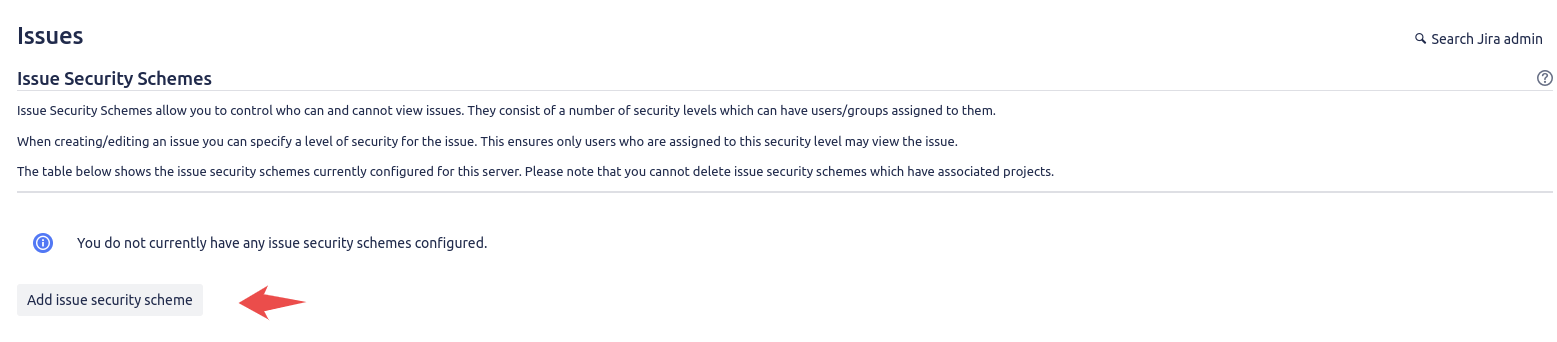
Create a New Issue Security Scheme:
- Click on the "Add Issue Security Scheme" button.
- Provide a name and description for your new security scheme.
- Click "Add" to create the scheme.

Define Security Levels:
- After creating the scheme, click on "Configure" next to your new security scheme.
- Click "Add Security Level" to create different levels of access.
- For each level, provide a name (e.g., "Template Admins", "Template Users") and a description.
- Click "Add" to save each security level.
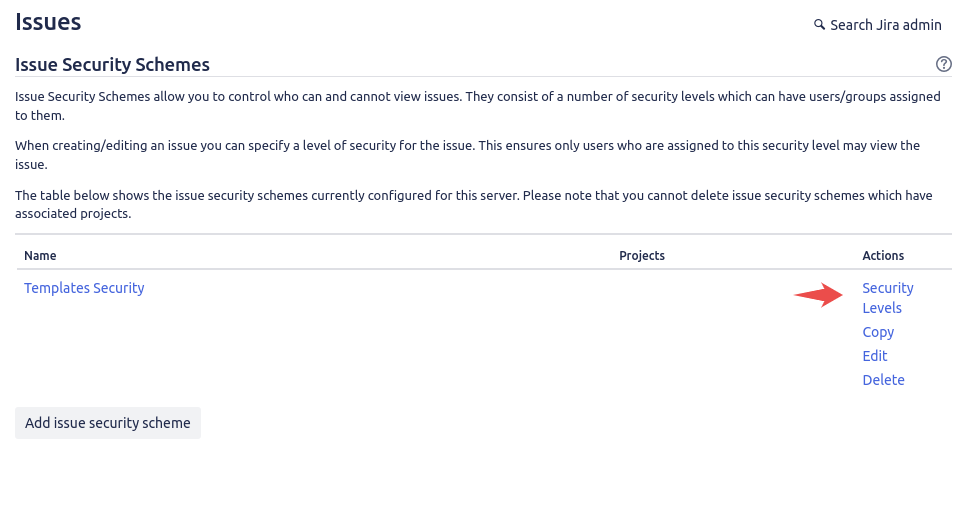
Set Permissions for Security Levels:
- For each security level, click on "Add" to assign permissions.
- Choose the users, groups, or project roles that should have access to this security level.
- Click "Add" to save the permissions.

Apply the Security Scheme to Your Project:
- Go back to the "Issue Security Schemes" page.
- Click on "Actions" next to your scheme and select "Associate Projects."
- Choose the project where your templates are stored and click "Associate."
Assign Security Levels to Templates:
- Navigate to the issues or templates you want to protect.
- Edit the issue and find the "Security Level" field.
- Select the appropriate security level (e.g., "Template Admins") for each template.
- Save the changes.
Use case: Restrict access to the template for all users except you
Suppose you have created several issues and developed a template based on them. Now, you want to ensure that no one else is authorized to access these important Jira issues.
To achieve this, create a Security Level with two tiers:
- Single user (yourself)
- Project role: atlassian-addons-project-access
The second level is where the magic happens. It allows our add-on (and you) to continue having access to the issues while denying access to everyone else.

You can also configure the behavior of the Security Level field for each issue created from the template. In the template configuration (Advanced mode), expand the Security Level field, and you will find two possible settings:
- Auto
- From template
The first option, Auto, will create issues without the Security Level field set. This is useful when you want to protect only the source issues at the root of the template, but not the issues created from it.
If you select the second option, From template, all created issues will inherit the same Security Level, thus benefiting from the same restrictions as the template.
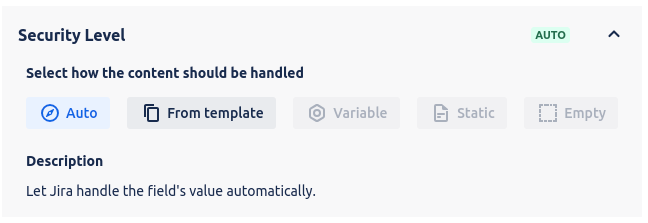
We provide an easy-to-use Atlassian Jira extension that simplifies template creation and daily use.



