Integrating Tempo Timesheet
Use Tempo Account custom field within your templates
This integration allows you to streamline your workflows by incorporating Tempo account data directly into your Jira issue templates. Follow the steps below to set up the integration and start using Tempo accounts in your templates.
Step 1: Generate a Tempo API Token
To connect Tempo with Issue Templates for Jira Cloud, you need to create an API token:
- Navigate to Tempo > Settings.
- Scroll down to Data Access.
- Select API Integration.
- Generate and copy the API token.
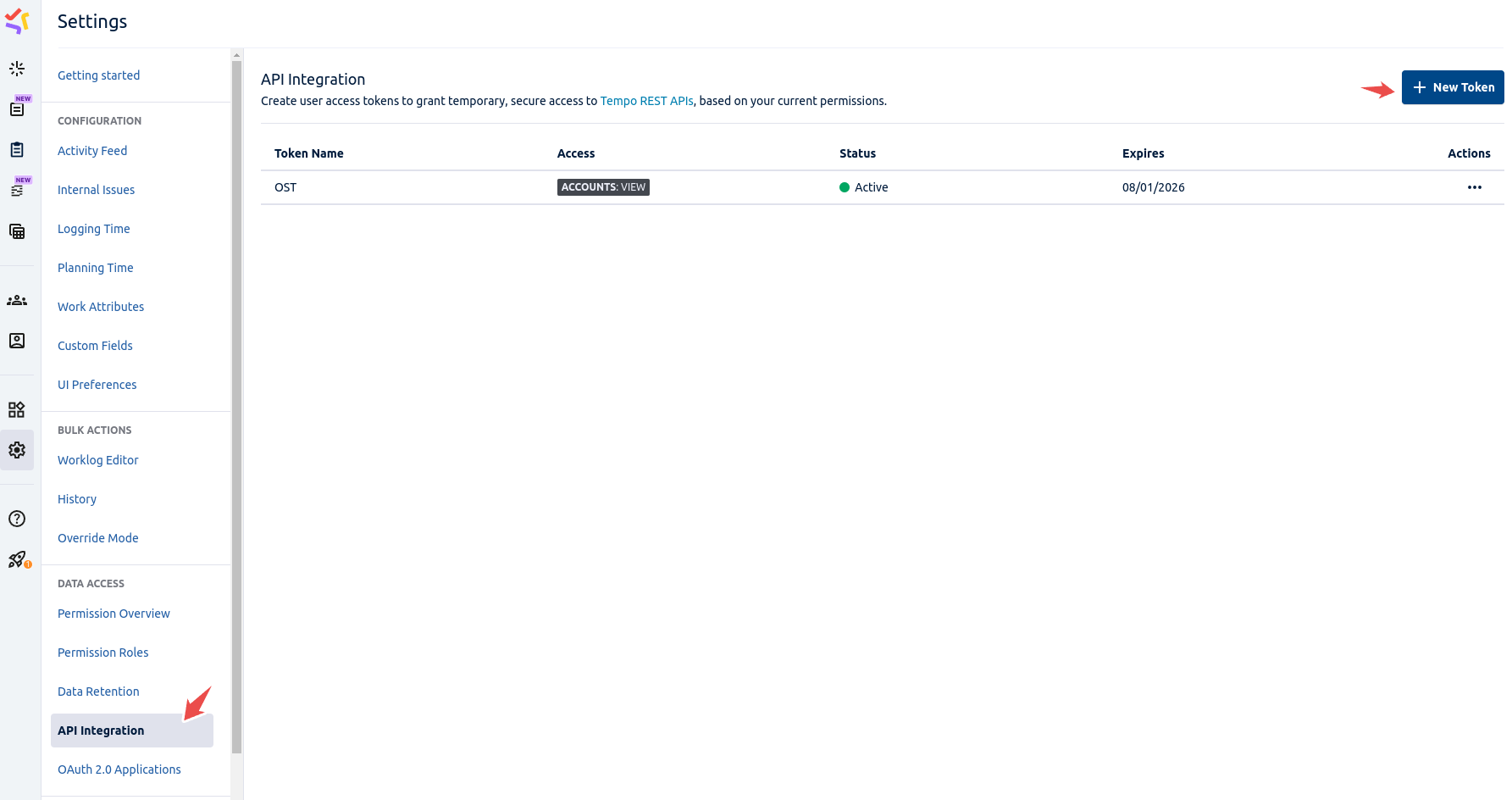
Step 2: Configure the Integration in Issue Templates for Jira Cloud
Once you have the API token, you need to configure it within Issue Templates for Jira Cloud:
- Open Jira and go to Apps > Manage your apps.
- Locate Issue Templates for Jira Cloud in the list of installed apps.
- Click on Integrations.
- Paste the copied API token into the Tempo API Key field.
- Save the configuration.

Step 3: Configure Your Template to Use Tempo Accounts
Now that Tempo is integrated, you can use it within your templates:
- Edit one of your templates (or create a new one).
- Create a variable linked to the Account field.
- Save the template.
- Test the template by using it in an issue creation process.

You should now see a list of Tempo accounts available for selection within your Jira issue template!

Troubleshooting and Support
If you encounter any issues while setting up the integration or using Tempo accounts within your templates, please reach out to our support team. We're happy to assist!
We provide an easy-to-use Atlassian Jira extension that simplifies template creation and daily use.



