Creating Variables in Templates
Enhance your templates with dynamic variables for maximum flexibility
Template variables
A significant advantage of our extension is the ability to incorporate variable bindings within your Jira Issues.

Our extension provides you with five distinct variable formats to cater to a variety of needs. If you find yourself in need of other formats, don't hesitate to reach out to us through our support page.
How to create a variable
Placement
You can insert variables in various parts of your Issues, such as the Summary, Description, Epic name, custom fields, and more.
Defining a variable
A variable is represented by its name enclosed between two sets of double angle brackets.
For example: <<Variable Name>>
Adding multiple variables
There's no limit to how many variables you can include in a single Issue.
Configuring variables
Follow the steps of the creation of an advanced template and find the following section:
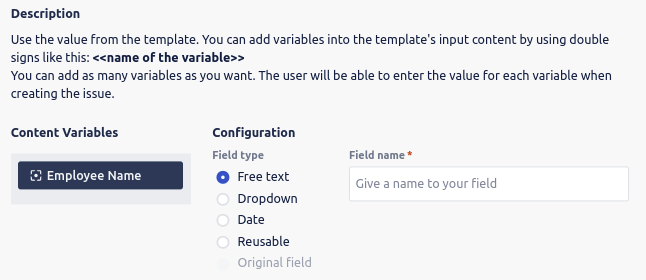
You will find below the different formats available and their preview in the issue creation screen.
- Free text
A straightforward text input field.

- Dropdown
Presents a list of predefined options in a dropdown menu.
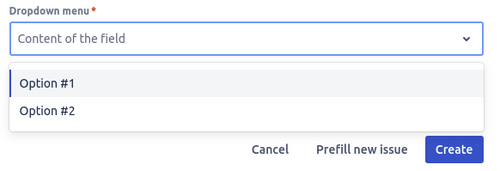
- Date
Features a date picker for users to select a specific date.
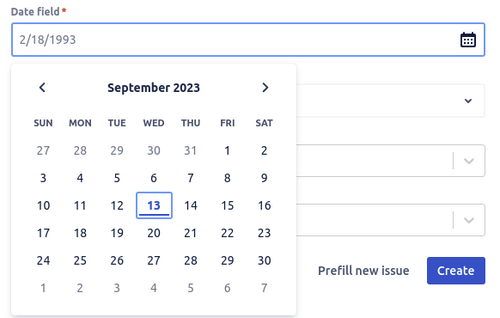
- Reusable
An innovative variable type that sources its input from another variable present on the screen.
This is particularly beneficial when you intend to replicate the content from one field to another, ensuring consistency.
- Original Field
A passthrough variable that showcases the original field input from the source issue during the issue creation process.
We provide an easy-to-use Atlassian Jira extension that simplifies template creation and daily use.



