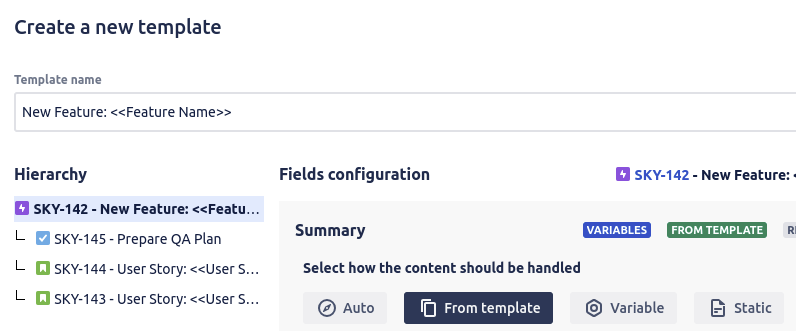
What Are Jira Issue Templates?
Jira issue templates are snapshots or copies of existing Jira issuesthat can be reused indefinitely. Instead of starting from scratcheach time, you can use these templates to prefill new issues withstandard information, ensuring uniformity and saving time. Ourextension, Issue Templates for Jira Cloud, allows you to createtemplates from any issue type, such as Epics, Stories, or Tasks, andreuse them effortlessly.
Why Automate Workflows with Jira Templates?
Automating workflows with Jira templates brings numerous benefits:
- Consistency: Predefined templates ensure uniformity in capturing and organizing information, whether for bug reports, feature requests, or tasks.
- Efficiency: Templates streamline issue creation, reducing manual effort and speeding up the process.
- Standardization: Pre-configured workflows and fields help teams adopt best practices quickly, ensuring everyone follows the same guidelines.
- Repeatability: Templates facilitate repeatable processes, making it easier to fill in relevant information for each Jira ticket, such as structured bug reports.
A Step-by-Step Guide to Automating Your Workflows Using Jira Templates
Creatinga Jira Template
- Install the Add-on: If you haven't already, download and install Issue Templates for Jira Cloud from the Atlassian Marketplace.
- Create a Template: Go to an existing issue or create a new one you wish to use as a template. Click the three-dots icon on the top right and select "Save as new template."
- Fill in Template Details: Include all necessary fields and descriptions, and set any variables that will be repeated in the form, such as assignee, labels, priority, etc.
- Save the Template: Once satisfied with the details, save the template for future use.
Automating Issue Creation
- Create issue from templates: Navigate to the top-bar and click on « Apps » menu
- Select the project and a template to use: This will prefill the issue with information from your template.
- Adjust Variables: If your template includes variables (like due dates or specific assignees), fill these in at this stage.
- Create the Issue: Once everything looks good, hit "Create." Your new issue will be generated with all the template's predefined information.
Advanced Configuration
For more specific configurations, select "Advanced configuration" when saving your template. This allows you to:
- Precisely define each field's behavior, such as drawing values from the template or prompting the user during issue creation.
- Use variables in various parts of your issues, including Summary, Description, Epic name, and custom fields, to create dynamic and reusable templates.
- Manage the list of available templates and set permissions for who can use and manage them.
Final Words
Integrating Jira Templates into your workflow can transform how yourprojects are managed. These templates save time, maintain uniformity,and reduce potential mistakes. Additionally, our extension supportscustom fields, JQL searches, and even dark mode, enhancing your Jiraexperience.
Start using Jira Templates today and see the increase in efficiencyat your work!


